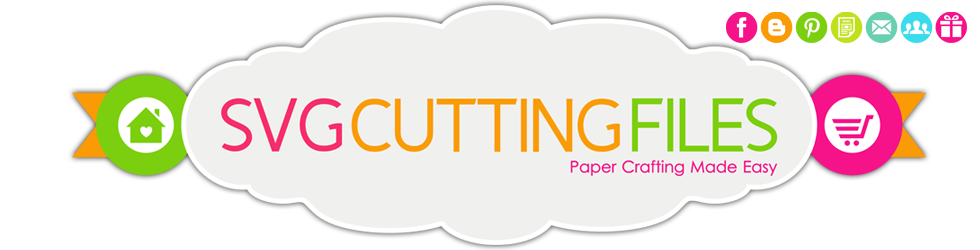Follow US!!!
SVG Cutting Files
| Tutorials

How to convert from SVG Although we are not experts on all the home cutting machines out there, the few we are familiar with are very easy to convert the SVG's to the format you need.
*if you know of different programs or ways to convert files, please send us an email sharing your process so we can add it here for others that may be in need of the knowledge!*
- SVG to SCAL (Cricut)
- By far one of the easiest to use... you do not need to convert ANYTHING. Simply Open your SCAL progam and File/Import the SVG file.
- SVG to to GSD (Wishblade and CraftRobo)
- SVG to WPC (I have been told depending on which version of Funtime you have, some files MAY NOT import correctly) -I have an OLDER version of the software so not compatible with all new versions
- Open Inkscape and then your SVG file
- Save as DXF, AI, or EPS
- Close Inkscape
- Open Funtime Software
- Import the DXF, AI or EPS file you saved in inkscape
- Save As WPC file.
- SVG to KNK
- Download Inkscape
- Open Inkscape and then your SVG file
- Save as EPS file (make sure you select CHECK BOUNDING BOX around Full Page and convert text to path)
- Open your KNK software
- Import the EPS file you created in inkscape
Back to Tutorials |
©2012 - 2024 SVG Cutting Files -SVG Files For Silhouette Cameo, Cricut, Sure Cuts A Lot, Free SVG Files, SVG Files, Make The Cut, Sure Cuts A Lot. All rights reserved.
**Due to the nature of our product we do NOT OFFER refunds of any kind. **
|